Want to listen to all of your downloaded podcast episodes on your iPhone in one go, without needing to switch between them? Here’s how to create a station in Podcasts that will play all of the new episodes of shows you select.
Podcasts have become popular, with hundreds and thousands of shows available to download and listen to on many different topics. If you want to hear someone talk about a subject, such as photography, the stock market, or Apple news, there are many podcasts available for you to subscribe to for education and entertainment.
The problem, though, is that many podcast listeners don’t go out of their way to properly manage their subscriptions, especially when it comes to playing episodes.
If you subscribe to a lot of podcasts on a subject, you might want to listen to any new episodes from the collection, but without wanting to choose a particular show. What’s more, if you start playing one specific show, you will often end up hearing multiple episodes in a row of the same show.
This isn’t an ideal situation if you want to have a series of podcasts playing in the background. For long listening sessions, you want some variety.
What are podcast stations?
One way to better organize your podcasts is by creating stations. Effectively similar to playlists as under iTunes or in Apple Music, a station is a collection of podcasts that you follow.
The station can be made up of as many or as few podcasts as you want. You can also set up multiple stations, such as subject-specific versions that group smaller collections of podcasts together.
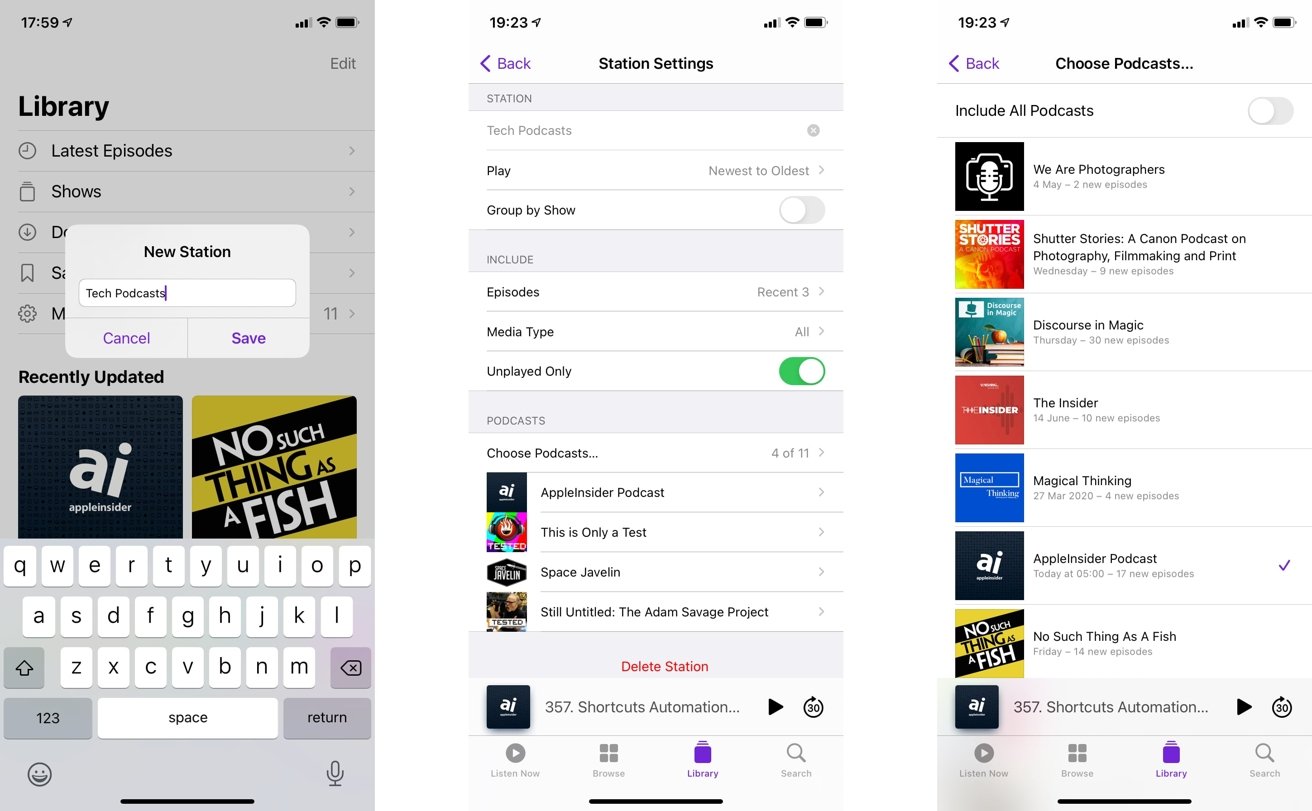
Creating a podcast station in iOS and iPadOS.
You can also manage the order of podcasts that each station plays, or if a station only plays specific episodes of a podcast. You could even instruct it to play just the newest episodes, with it automatically updating whenever new shows become available.
Handily, podcast stations also synchronize between devices, so you can access your station from your iPhone, iPad, Mac, or Apple TV.
Station creation
Depending on your platform of choice, there are slight differences in the way you create a station. Ultimately, the method follows the same beats, so if you create a station on an iPhone, you’ll easily understand the Mac’s version, and so on.
How to create a podcast station on iOS and iPadOS
- Open the Podcasts app.
- Tap Library.
- Tap Edit in the top-right corner then New Station.
- Enter the name for the station and tap Save.
- Edit the settings of the station if required.
- Tap Choose Podcasts.
- Select individual podcasts you want to include in the station. Alternately, toggle Include All Podcasts to use all of them.
- Tap Back.
- Tap each podcast to change the settings for that particular podcast if required.
- Tap Back to exit.
This will leave you in the newly-created station, which will also be visible within the Library.
How to create a podcast station on macOS
- Open the Podcasts app.
- In the menu, click File then New Station.
- Enter a name for the station, click Save.
- Edit the settings of the station if required.
- Click Choose Podcasts.
- Select individual podcasts you want to include in the station. Alternately, toggle Include All Podcasts to use all of them.
- Click OK.
- Change settings for each podcast if required.
- Click OK to exit.
You will end up seeing the new station’s listing within the Stations section on the left-hand panel of the app.
How to create a podcast station on tvOS
- Open the Podcasts app.
- Select the Library in the menu bar. Tap the plus symbol to add a New Station.
- Enter a name for the station and select Done.
- On the Siri remote, press the Back button or Menu button on the remote to bring up station options.
- Edit the settings of the station if required.
- Select Choose Podcasts.
- Select individual podcasts you want to include in the station. Alternately, select Include All Podcasts to use all of the podcasts on the list.
- Press the Back button or Menu button to exit.
Again, the new station will appear in the library.
Station Settings and editing
When you create a station or edit a station, you are presented with a list of settings you can change to configure how the station functions. A few tweaks of these settings can fundamentally change how a station works.
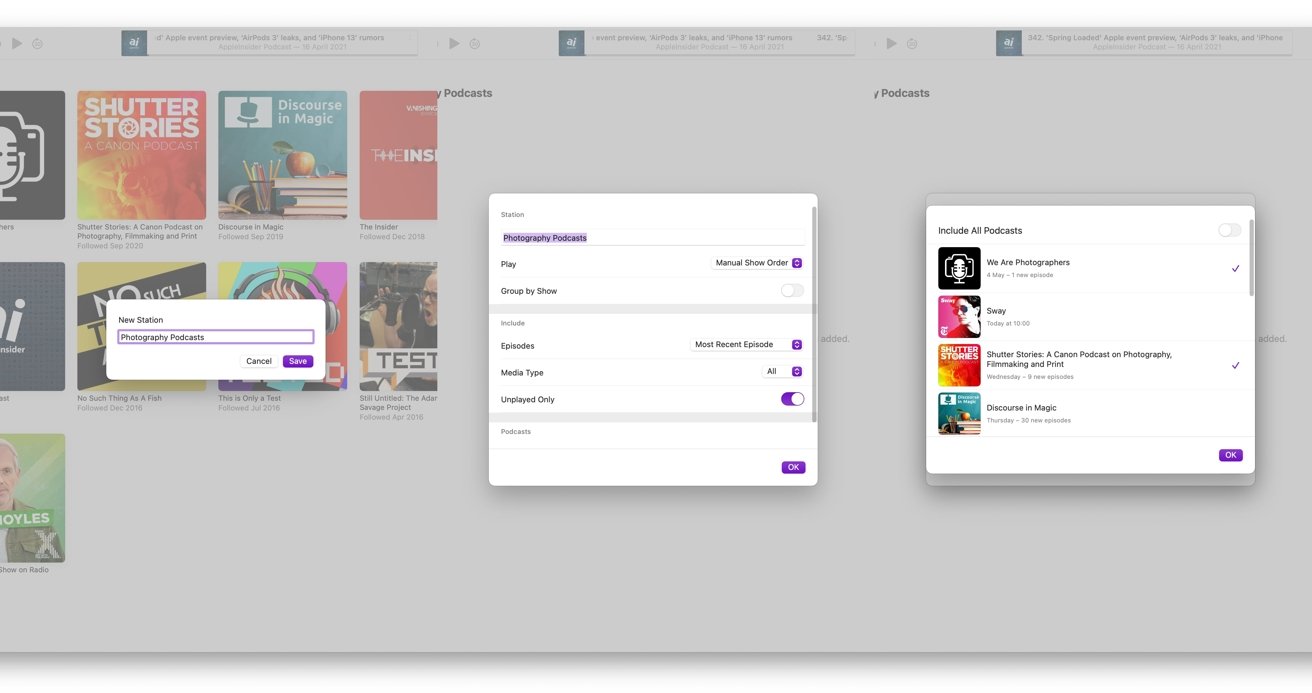
Creating and editing a podcast station in macOS
To edit a created station:
- On iOS and iPadOS – Open the station and tap Edit, then Station Settings.
- On macOS – Right-click the station on the left-hand side and then select Settings.
- On tvOS – Open the station, select the More button in the top-right corner, then select Settings.
The Station Name is self-explanatory, as it changes what the station is called.
The Play option allows you to set what order shows are played in. This includes a manual order, the newest to oldest, the oldest to newest, and by show title.
You can also Group by Podcast, which will organize the episode list by podcast. If you have multiple episodes from one podcast subscription, they will be played together, regardless of other settings.
Episodes refers to how many episodes per podcast are included in the station by default. This includes the most recent episode, the last two, three, five, ten, or all available episodes.
Media Type lets you specifically play audio-only podcasts, video podcasts, or a mix of the two.
The Unplayed toggle will only allow you to listen to episodes you haven’t listened to yet, and will automatically exclude any you’ve heard already.
You also have the option to fine-tune on a per-podcast level the number of recent episodes you can listen to in a station. While the main Episodes option is treated as the default for the station, you can choose to include fewer or more episodes on the list.
Playing a Station
Once you have made a podcast station, playing it is similar to playing a playlist in Apple Music. You open the station in the library, select the podcast episode from the list you want to start from, and start playing it.
When each episode ends, the next episode on the list will automatically start playing. This will continue until the station list ends.
Deleting a Station
If you have a station that you don’t want to have on the roster anymore, such as one where there’s too few podcasts to sustain it, you may want to delete the podcast instead.

- On iOS and iPadOS – Open the station, tap Edit, then Station Settings, then Delete Station. Confirm by tapping Delete Station in the pop-up dialog.
- On macOS – Right-click the station on the left-hand side and then select Delete Station. Confirm by clicking Delete Station.
- On tvOS – Open the station, then enter the Station Settings. Select the option to delete the station, and confirm.
Keep up with everything Apple in the weekly AppleInsider Podcast — and get a fast news update from AppleInsider Daily. Just say, “Hey, Siri,” to your HomePod mini and ask for these podcasts, and our latest HomeKit Insider episode too.
If you want an ad-free main AppleInsider Podcast experience, you can support the AppleInsider podcast by subscribing for $5 per month through Apple’s Podcasts app, or via Patreon if you prefer any other podcast player.
AppleInsider is also bringing you the best Apple-related deals for Amazon Prime Day 2021. There are bargains before, during, and even after Prime Day on June 21 and 22 — with every deal at your fingertips throughout the event.

0 Comments